When it comes to WordPress, plugins are by far the fastest (and easiest) way to add functionality to your website. At the time of this writing there are over 55,000 plugins available in the WordPress Plugin Directory to “extend your WordPress experience,” and there are undoubtedly thousands more premium plugins available for purchase from third-party developers.
I have used a lot of plugins over the years. I’ve even developed a few myself. But there are a handful of plugins that I consistently rely on and have never strayed from.
Contact Forms
Contact forms are an absolute necessity in any website, and not something built into the WordPress core. There are some big players in the contact form game:
I’ve been using Gravity Forms for many years now, and love everything about it. It is an extremely powerful form solution that is flexible and easy-to-use. Those luxuries come at a price however, to the tune of $59/year for a single site or $259/year for unlimited sites.
The last company I worked for had an Elite License, so we used Gravity Forms for everything. Now that I’m self-employed, I’ve been using Ninja Forms for my contact form needs. Ninja Forms is free, but they do offer some premium extensions. I’m only familiar with the free version of Ninja Forms, and while it’s met my needs so far, I don’t love the UI and find myself longing for Gravity Forms.

In the same area of discussion – if I experience deliverability issues with any contact form plugin, I typically to use the Post SMTP Mailer plugin connected to a Gmail account instead of the built-in PHP mail() functionality.
eCommerce
Admittedly, I don’t love WordPress for eCommerce solutions. WordPress wasn’t designed to be an eCommerce solution, which means that functionality has historically come from a plugin being forced to work within the constraints of WordPress itself.
So it may come as no surprise that WooCommerce is my pick for eCommerce within WordPress. And now that WooCommerce is owned by Automattic, the company responsible for WordPress, it’s probably safe to say that WooCommerce is going to be the best WordPress eCommerce solution for the foreseeable future.
WooCommerce is a great solution for anyone with a small storefront because it’s free. You can sell products and take money (through PayPal) at no additional cost. For those needing advanced functionality, WooCommerce has a massive library of premium extensions for payment gateways, shipping providers, product enhancements and marketing solutions.

Event Calendars
Finding a solid event calendar solution for WordPress has been challenging over the years. There are three that I’ve had experience with:
- Calendar by Kieran O’Shea (closed as of 11/18)
- The Timely Calendar by Time.ly
- The Events Calendar by Modern Tribe
I’ve come to use The Events Calendar by Modern Tribe exclusively. It’s entry-level offering is free and capable of managing single events extremely well. If you need to manage recurring events, you’ll need to upgrade to The Events Calendar Pro for $89/year.
Not only is The Event Calendar a powerful solution for managing events, they offer a variety of add-ons to further extend the functionality of WordPress, the most popular probably being their Event Tickets plugin. It interfaces with their calendar plugin and makes it easy to collect RSVPs, sell tickets and manage registrations for your events.

Social Media
There are two areas of discussion here:
- Links to social media accounts
- Links for sharing content to social media
For displaying social media icons on a website, I use Simple Social Icons. I use this plugin because it’s designed to work well with the Genesis Framework by StudioPress (Simple Social Icons was developed by one of the individuals responsible for the Genesis Framework). The plugin offers the most basic of functionality, but it’s easy to use and customize as needed. Install, activate and place the Simple Social Icons widget in a widget area. Paste in URLs for the social media platforms you wish to link out to, and the icons are automatically placed on your site.
For sharing pages/posts on social media outlets, I typically use the AddToAny Share Buttons plugin. It does a good job of placing buttons for the selected social media outlets in predetermined places on the page (before/after the post) and makes it easy for anyone visiting your site to share your content with others. The plugin can also be configured to show how many times that content has been shared on particular social media outlets.

Remote Management
If you manage a lot of WordPress sites, the last thing you need to spend your time doing is logging into each one to perform backups and updates. There are a few providers in this department, but the one I landed on years ago and stuck with is InfiniteWP. The base software offering from InfiniteWP is free, and I’ve been using it since its inception over 5 years ago. It’s easy to see which sites require updates, and then update sites individually or by plugin/theme with a single click. Of course, you’ll need to install the InfiniteWP Client on any websites you wish to connect and manage.
Using InfiniteWP does require installing the application on your web server, which may not be ideal for some people. There are clear, step-by-step instructions on doing so, but if you’re not familiar with using cPanel to install files and setup databases, you may want to look at a solution with a web-based management tool (such as ManageWP).

Other Functionalities
 Email Address Encoder
Email Address EncoderI install this plugin by default on every site I build. It’s a simple, automatic solution to encode email addresses in the HTML code. I can’t be sure of it’s effectiveness, but it certainly doesn’t hurt to have an added level of protection to protect email addresses from being picked up by malicious bots or scripts.
 WP Featherlight
WP FeatherlightClicking on image links in WordPress will display that image on a page with nothing else. It’s the direct URL to the image location on the server. This doesn’t look good. WP Featherlight is a lightweight lightbox solution for images that automatically displays them in a simple lightbox overlay.
 Google XML Sitemaps
Google XML SitemapsOnce I have a site completed, online and turned on to crawlers, I’ll use the Google XML sitemaps plugin to generate and submit the sitemap to Google and Bing.
 Velvet Blues Update URLs
Velvet Blues Update URLsSince I develop offline using InstantWP, my site URLs are always wrong when I migrate a site to its online server. I’ve been using Velvet Blues Update URLs for as long as I can remember. Admittedly, I haven’t investigated other solutions, of which I’m sure there are plenty. Velvet Blues Update URLs has always worked for me, so I’ve never had a reason to look for something else.
 Redirection
RedirectionMost clients I build websites for haven’t been using WordPress, so the new site is going to have new URLs. Since most sites I build are relatively small, I’ll typically use the Redirection plugin to setup any necessary redirects from old URLs to the new pages. For larger jobs, I’ll setup specifics redirects and (if possible) create custom formulas in the .htaccess file to handle those URL changes.
 Classic Editor
Classic EditorI haven’t fully embraced Gutenberg yet, and the little bit of time I have spent with it I’ve found challenging and occasionally buggy. So I’m sticking with the Classic Editor for the time being, and this plugin (built and supported by “WordPress Contributors”) brings that functionality back and is going to be supported through at least 2022.


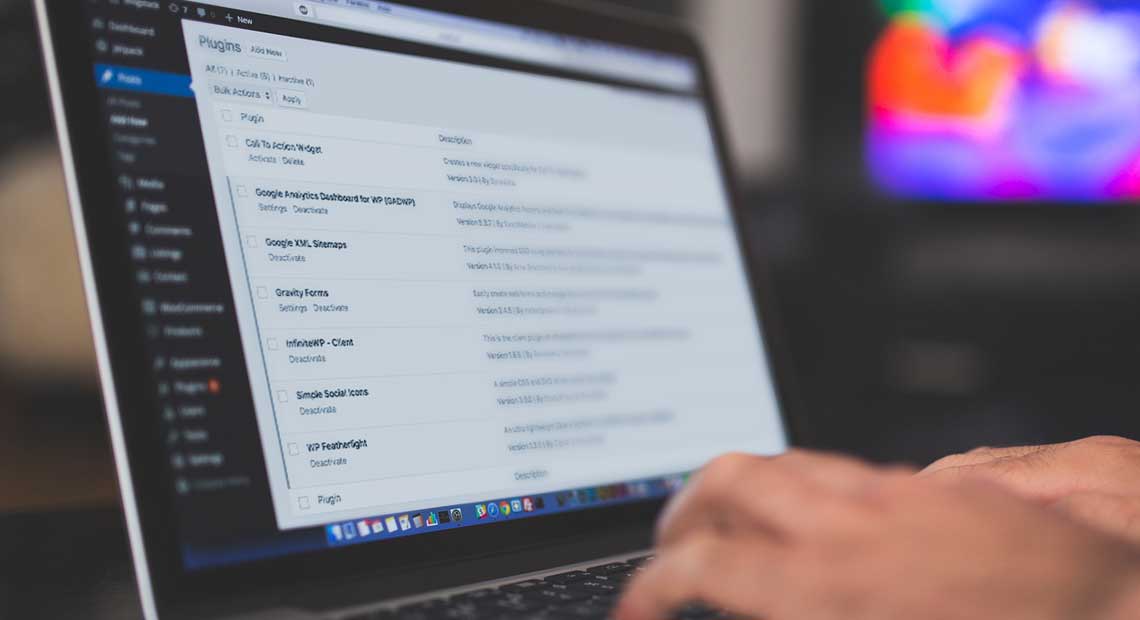


What are your favorite WordPress plugins?